- HELP CENTER
- Dashboard
- Stock Levels
How do I update my stock levels?
Update your stock levels in the dashboard
To access our new and improved stock levels section, please see here
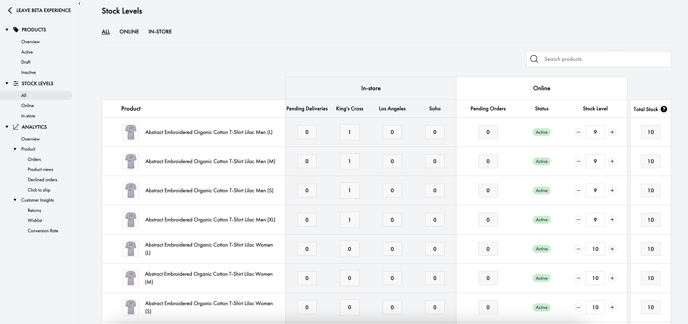
- Log into your dashboard.
- Go into the stock level section on the left menu.
- Select 'Switch to Beta View' in the blue banner at the top of the page.
- You can then update the stocks — make sure that you have the right amount of items left to avoid having orders come through when they are sold out. You can see whether your stock is held by each of our stores or by you, as well as total stock levels.
- To keep track, you can also update your pending orders and pending deliveries.
- Save changes once done, on the bottom of the page.
Please ensure that your stock levels are accurate. Not having stock to fulfill an order may result in additional charges or may result in your account being suspended or cancelled if you frequently cannot fulfill orders.
If you cannot manually update your stock levels, note that they be managed by an external integration. Click here for more information.
