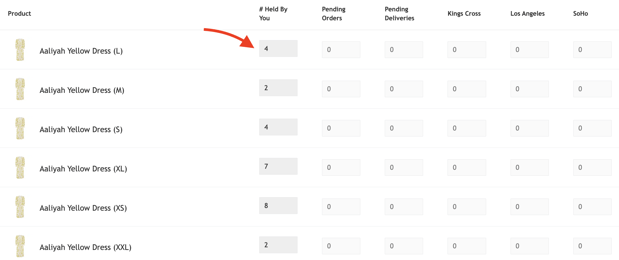- HELP CENTER
- Shopify Integration
- Importing & Linking Products
How can I link/unlink Shopify products from the dashboard?
To link Shopify products that you have already listed on Wolf & Badger, click the drop-down carrot next to the product on the integrations tab and choose Link Stock/Price. Your stock count on Wolf & Badger will now be pulled from Shopify, with Shopify being considered the master stock count.
Use the dropdown menu to choose the product that you'd like to link. Click on 'Submit'.
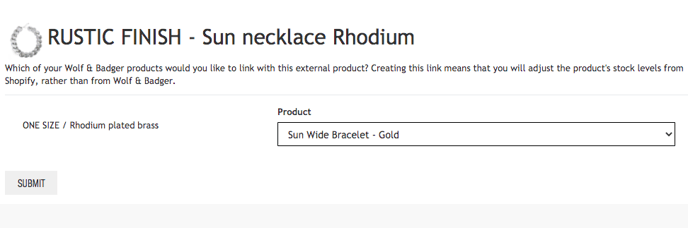
Should you need to unlink a product, you can do so on the integrations tab by checking the box and choosing 'Unlink'.

If stock levels are incorrect:
If you notice any products not displaying online or having incorrect stock levels, you can refresh the integration by unlinking and re-linking the products. Please follow these steps:
- Go to 'Shopify'. In the 'Imported' tab, locate the product, and click 'unlink'.
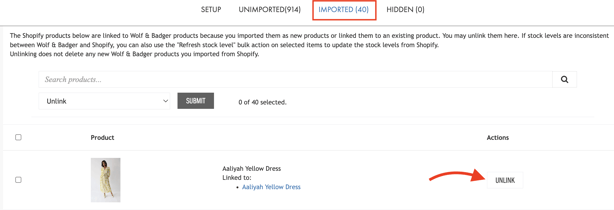
2. Next, in the 'Unimported' tab, find the product, and click 'link stock/price'.
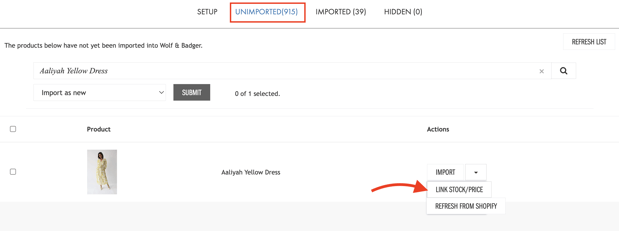
3. Choose the corresponding sizes for each product.
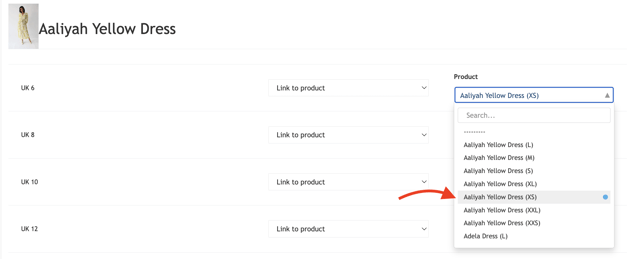
Then click 'submit'. Make sure you tick the correct boxes to link your stock levels and price.
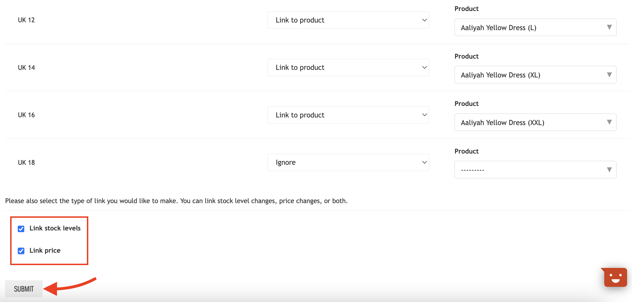
The stock should be now synced and showing online. Head to 'Stock levels' and if the boxes are greyed out, the integration is working correctly.