This article highlights the new stock levels section structure & it's new features.
Accessing the new Stock Levels section
To access the new stock levels section, you must be able to do the following:
- Access your Dashboard and log in to your Dashboard
- Navigate to your new Dashboard, currently via the Stock Levels Section banner / Analytics Section / Products section

New Features
- Sales Channels: There are now separate tabs for each Sales Channel: Online and In-Store (and an 'All' tab for a consolidated view). This means you will have a clear view of inventory for online and instore.
- Total stock: A view of total stock across all channels for each product.

- Product status: Status pills show whether the product is Active, Inactive &/or Out of Stock.
- Floating banner: Banner highlighting unsaved changes with actions (Save & Discard) will always be visible on the page when a change to stock levels has been made to Stock Level quantity field(s).
- Original quantity: When changing the amount within the Stock Level quantity field, copy appears to help you remember the quantity last saved, before they started editing the number.
- Shopify products: If a product is linked, and the stock levels are linked, then you will not be able to adjust stock levels for that product. Help copy will appear when hovering over or attempting to click on the quantity field.
Page structure:
- Thumbnail image: A product image is visible next to the product name.
- Shopify icon: An icon visible next to the product image if the product is a linked Shopify product.
Filters
- You can currently filter by status (Active, Out of stock and Low stock) for the online tab and filter by store(s) for the In-store tab. Brands will also be able to download the filtered results.
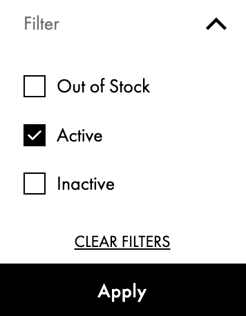
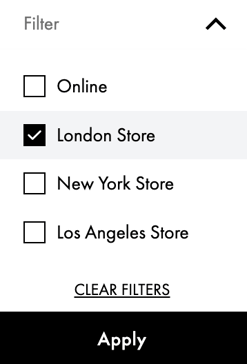
Features coming soon!
- Filtering and sorting
- Filter Shopify products
-
- Sort by:
- Product Title (A to Z)
- Product Title (Z to A)
- Created (Oldest first)
- Created (Newest first)
- Updated (Oldest first)
- Updated (Newest first)
- Low stock levels
- High stock levels
- Sort by:
