If you are stocking in our stores, before you can deliver any goods, you will need to create your delivery note.
IMPORTANT- Delivery notes are only approved once the stock has been delivered to the store. Please create the delivery note and ship the stock (it will be marked as 'pending' until it is received in store)
To create a delivery note:
1. Click on Stock Levels and add the quantity you want to send in the Stock Levels column and save the changes. Each page must be saved separately. Your delivery note will not be accepted if this stage is not complete.
🚨 Note that the above does not apply if you are using the Shopify integration, in this case- just make sure the stock you’re sending to the store is included in your inventory count on Shopify
2. Click on Delivery Notes and add the products you are sending by clicking on the drop down menu and selecting the items individually. Add the amount you are sending under quantity.
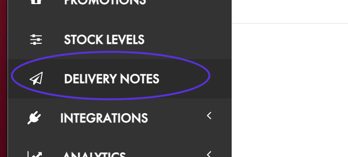
3. Make sure the store location is correct — click on the drop down menu to change location.
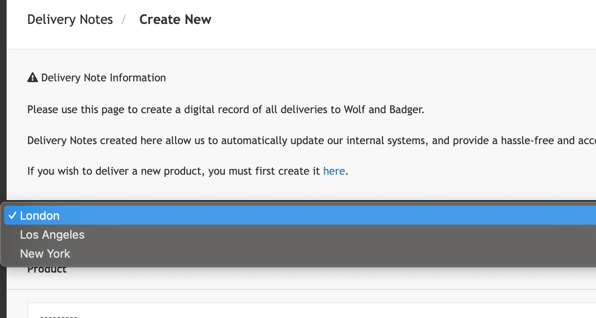
4. Click Create and the delivery note will show as pending. If an error message appears saying you don't have the correct quantity to create the delivery note, go back into the Stock Levels section and make sure the quantity under Held By You saved properly.
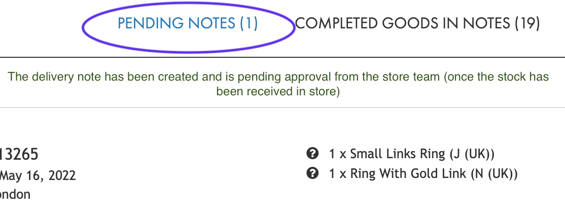
IMPORTANT - If you are sending more than one box of stock, please create a separate delivery note per box. This will make it a lot easier for the store team to check your stock when it arrives in store.
5. You can edit your pending delivery note, if you need to make any changes to the products or quantities. You can adjust the products you are sending by clicking on the drop down menu and selecting the items individually.
6. Once your delivery note has been created and marked as pending, you can send the stock. The delivery note will then be reviewed by the team once the stock arrives at the store.
8. You will receive a notification when the delivery note is accepted. The stock will then move from Held By You to the store location under stock levels.
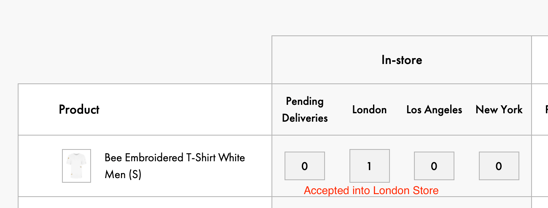
Any errors in the delivery note will be flagged up by our store team and you will receive a notification email from us that parts of the delivery note were rejected. Please get in contact with your store manager or reach out to our community team for further information.
Stock cannot be displayed in store without an accepted delivery note so it is imperative that delivery notes are created by all brands stocked in store.
