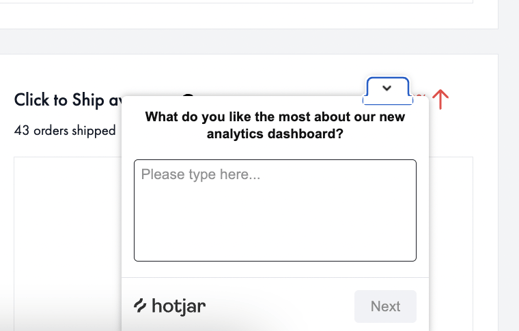Here you will find information on how to interpret the new version of the analytics, available on your dashboard.
How to access Analytics
Click on the Analytics tab on your dashboard. You should now be able to see the analytics overview.
Please note we've temporarily hidden the 'Sales' section of analytics while we work on some improvements. This feature will be back shortly.
Key Terms:
Sales - A view of your gross completed sales, with no deductions, over a selected time period.
Orders - Total number of placed orders, over a selected time period.
Product Views - total number of views of your products on a product details page, during a selected time period.
Returns Rate - Percentage of items that have been purchased and then returned to you, during a selected time period.
Click to ship Average - The average time between accepting a new order and shipping the order to the customer.
Wishlist - The number of times a product has been added to a customer's wishlist.
Please find key updates and features below.
Selecting a time period 🕐
Select the calendar widget at the top of the page to choose a default timeframe or choose custom to select specific dates.
Hover oven the ? to find out more information regarding each report.

Conversion Rate 📈
You can now access detailed conversion rate data for your products, including adds to bag.
- Navigate to the new Analytics section within the new Dashboard
- Click on ‘Conversion Rate’ in the sidebar menu under ‘Customer Insights’
- In the date picker dropdown, select the relevant timeframe
- The funnel at the top of the page will visualise the overall % of customer product page views that resulted in a product being added to a customer’s bag and then purchased, out of the total number of views (in the selected timeframe)
a. The funnel is split into 3 stages: Product page views vs Add to cart vs Successful checkout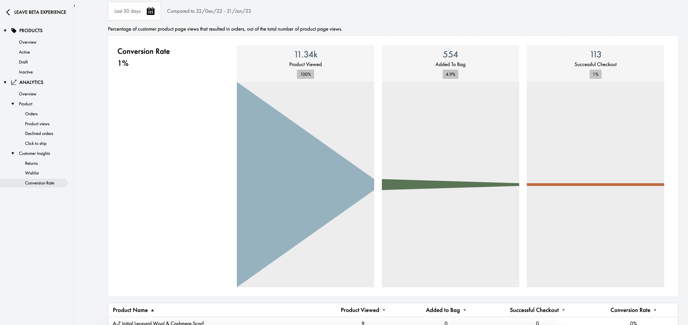
5. Below the funnel there is a table that shows each unique item and it’s conversion rate (in the selected timeframe)
a. The table also shows Product page views vs Add to cart vs Successful checkout for each unique item
6. The table can be sorted by each column
a. By default the table is sorted by Product Name A-Z
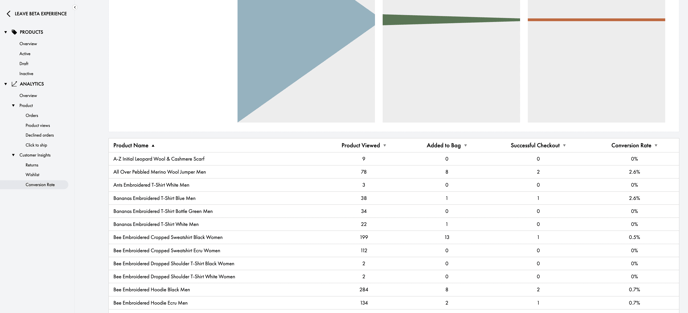
Product Section 👗
Detailed view of the Sales, Orders, Product Views, Cancellations and Click to Ship sections. You can filter by custom dates, search by specific products and download CSV files.
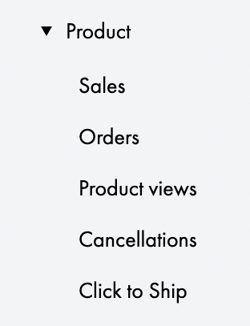
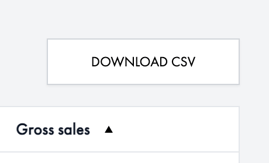
Customer Insights
We've built out what customer insights you can review through the analytics of your products in order to best assess your brand's performance. For example, know what products have the most adds to customer's bags and wishlists can enable you to predict sales outcomes and improve the customer experience.
Wishlist
You will be able to see a detailed overview of what products are being added to the wish list. You can also filter by custom dates, search by specific products and download CSV files.
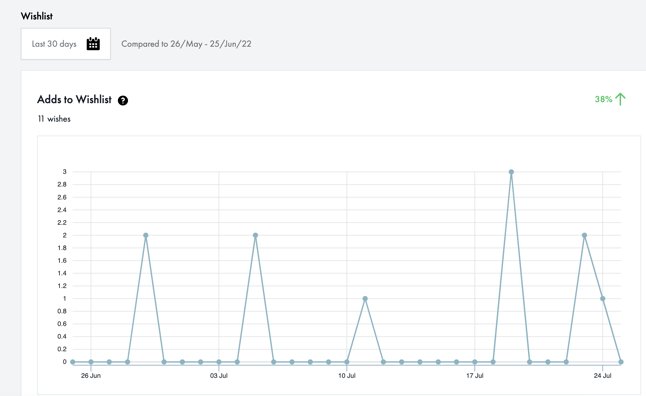
Clicking the arrow at the top of a column enables the table to be sorted by high to low (and vice versa) of that data point.
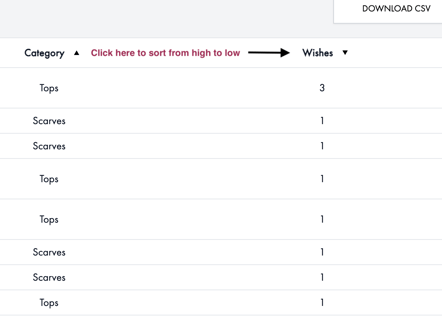
Return Rate
Similarly to the wishlist section, you can also see an overview and a list which you can filter for order returns. You are able to filter and select custom dates, search by specific products and return reasons and download CSV files.
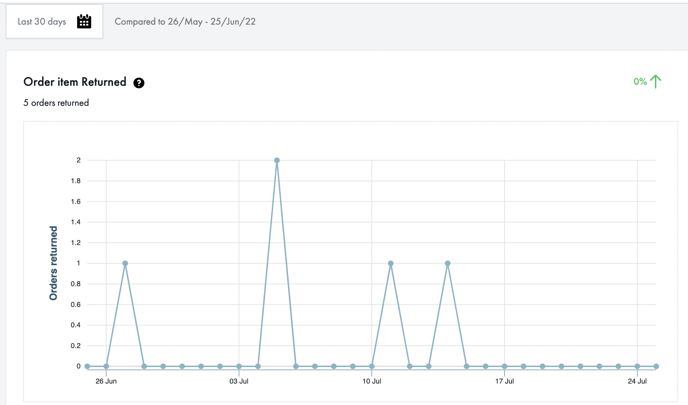

We want your feedback!
As always, we encourage brands to share any valuable feedback with the team. The best way to do this is by submitting the anonymous survey available on each page. We are always looking at ways to improve our new features so your feedback is appreciated!